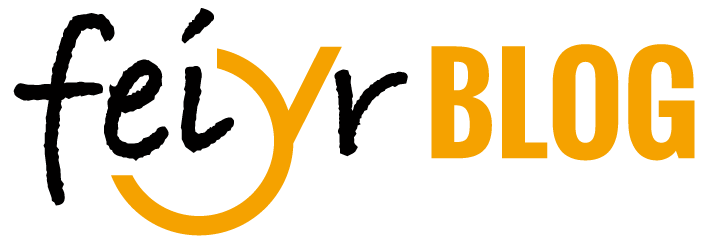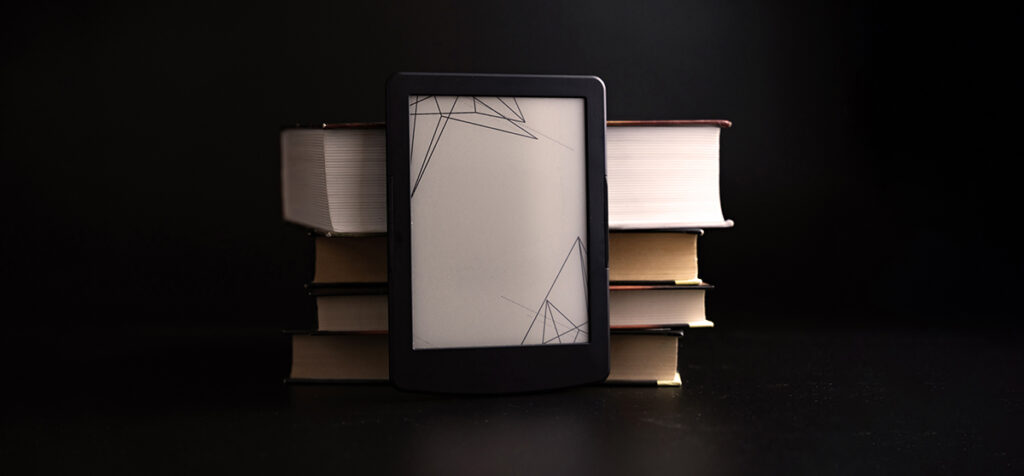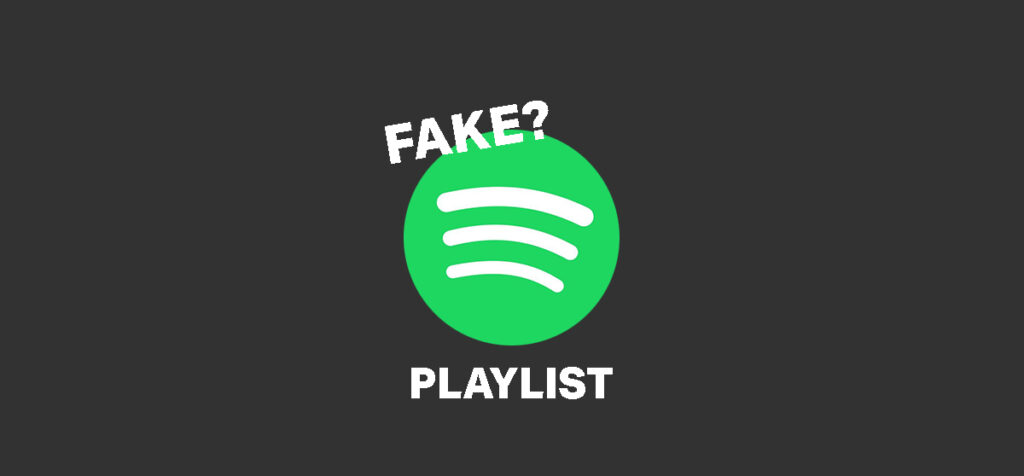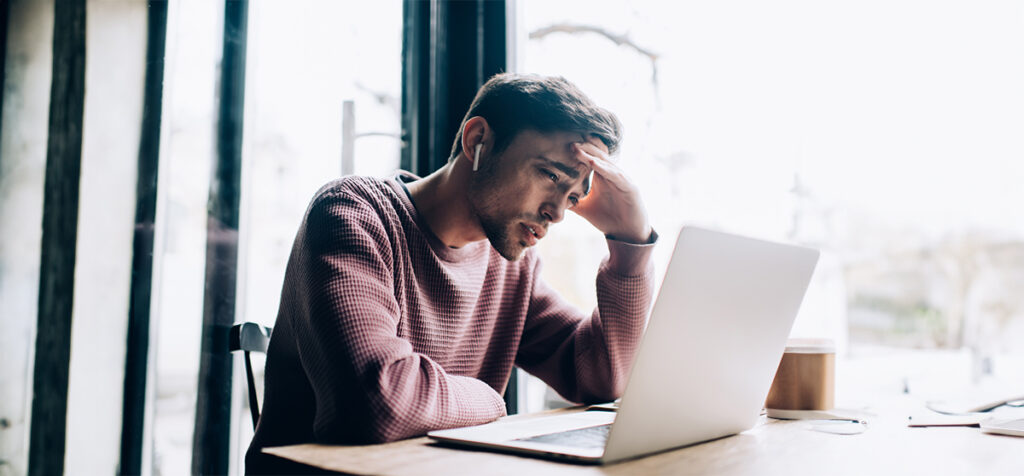YouTube Handles
As already informed via newsletter, YouTube introduced the so called “handles” for all artists who have their own YouTube channel.
The handle will be the unique identifier that everyone can use to find your artist channel on YouTube, e.g.:
- via the search results
- on channel pages
- within comments
- within mentions
- and more
Unlike a channel name, handles are unique and make it easy to confirm that you’re in touch with the right person. Over the next few weeks, all YouTube channels will gradually be given the option to choose a unique @handle.
If you don’t choose a handle by November 14, YouTube will automatically assign handles based on your channel name (which you can change!).
You Can Find More Information Here:
In the official blog post from YouTube: Announcing YouTube handles
Answers to the most frequently asked questions: Introducing handles: A new way to identify your YouTube channel
Choose your alias now: Choose your handle now
New Shorts Features
Sounds from Shorts
You can now access your saved sounds from Shorts across all of YouTube! When you save any sound from Shorts, the sound will be automatically added to a new Sounds from Shorts playlist in your library. You can access this playlist on all your devices, and even within YouTube Music. In addition, when navigating to the Shorts Audio Picker, the “Saved” tab will display all your playlists, so you can create Shorts directly from your collections!
Voiceover: Add Narration & Original Sounds to your Shorts on iOS
Creators: You can now use our voiceover feature to narrate your Shorts!
- Add another layer of creative expression to your Shorts by narrating what happens in your content (think: instructions, explanations, reactions, funny comments, or even adding your own new sounds and beyond)
- To add a voiceover to your Shorts after recording content follow the following steps:
- Tap the checkmark button in the bottom right of the camera screen
- Tap the voiceover button
- Move the playhead (vertical white line on the video filmstrip) to the spot you want to start your voiceover
- Hit the red record button to start recording and tap it again to stop recording (you can also hold down the record button while recording and lift up to stop recording)
- Tap the undo button if you want to delete your last voiceover recording, or tap the redo button to add it back again
- Use the volume panel to adjust audio levels across music, your original video’s audio, and voiceover
Cut
Take a segment from the video you’re watching and use it in your own Short. With Cut, you can scrub, trim, and crop the portion of the video you want to use and add to your own video before uploading it. Available only on iOS (Android coming later this year).
Select a segment ranging from 1-5 seconds from a Short or VOD. Samples audio & video together.
Green Screen
With Green Screen, you can use any eligible YouTube video or Short as the background for your original Short video. You can create using both the audio + video or video-only if you choose to mute the audio. As a reminder, you can also use Green Screen with any photo or video from your own gallery
Larger Thumbnails for Shorts in Search Results
Shorts search results will be improved to make it easier for you to find the content you enjoy watching – and will hopefully inspire you to create some of your own Shorts content as well!
With the update, you’ll find single, vertical thumbnails on the Shorts search results page in the YouTube app once this launches on your device
You’ll still find Shorts shelves on the Search, Home, and Explore pages as this update only applies to the viewing experience when scrolling through single Shorts after searching for a specific Short or a broader topic (ex: searching for ‘Corgi puppies’)
This update is beginning to roll out on Android now and will be coming to iOS soon!